ReSharper.ReSharper_UnitTest_ContextRun
(Thanks to Clinton for mentioning it.)
What This Solves
The slowest way to select and run unit tests is to click the green-yellow bubbles in the left margin and pick "Run" (or "Append to Session" to collect a bunch of them to run).
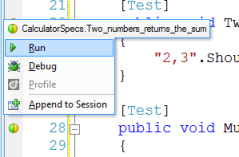
From the right-click menu, the "Run Unit Tests" option will run a test if your cursor is in a test, all tests in a fixture if your cursor is outside a test but within the fixture, or all tests in a file if you're outside any fixtures.
Mapping the ReSharper.ReSharper_UnitTest_ContextRun to a keyboard shortcut achieves the context-sensitive behavior, mouse free. I chose Alt-T for mine, since that wasn't in use for anything else. (Have a nice strategy for picking unique keyboard shortcuts and remembering them? Please share in the comments.)
To Map the Shortcut
Tools > Options > Environment > Keyboard. In the "Show commands containing" textbox, enter some or all of the command, and select the command.
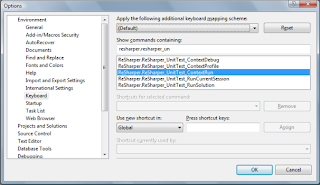
Set your focus to the "Press shortcut keys" textbox and type your shortcut just as if you were invoking it. If a command shows up in the "Shortcut currently used by" list, life will be simpler if you pick a different shortcut. When you have one you like, click "Assign" and "OK." Good to go!
No comments:
Post a Comment